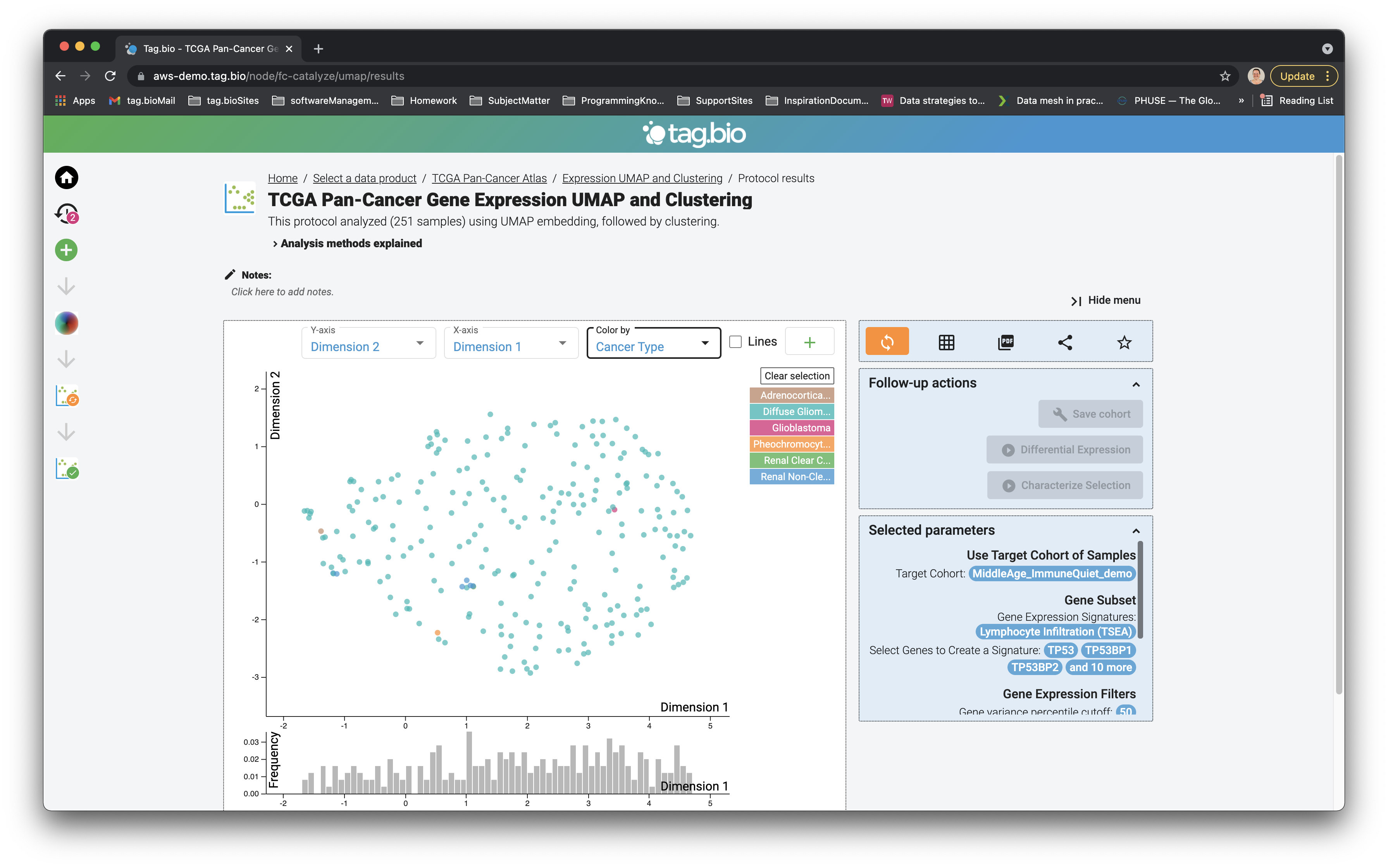Analysis apps (protocols) are what makes the Tag.bio plaform so special. The apps are meant to guide users through thoughtful, logical analyses, so that they can make unique discoveries of their own data on their own time.
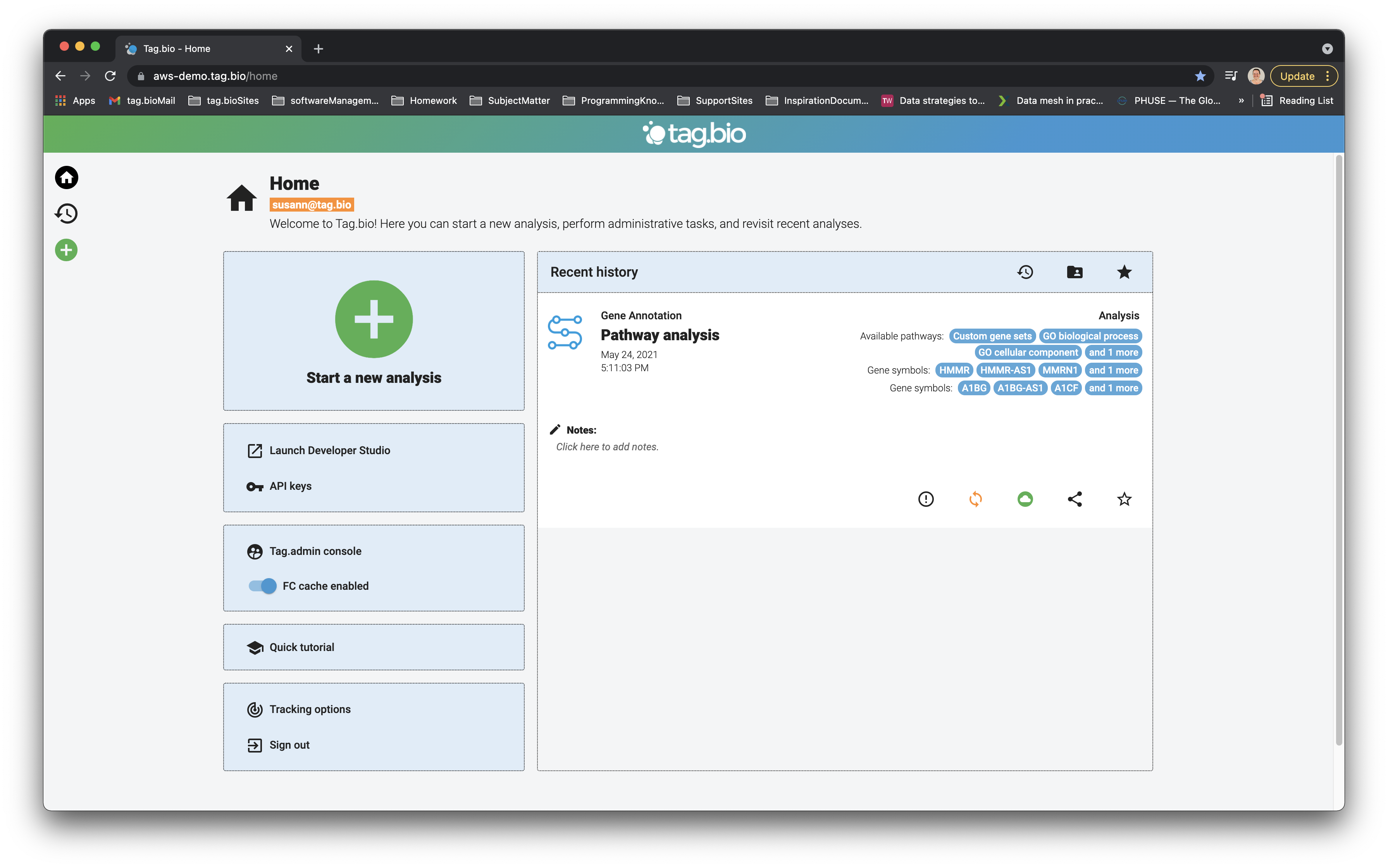
Each analysis is performed inside of a data product, here we will select the TCGA Pan-Cancer Atlas data product, which includes the dataset as well as analysis protocols that have been generated for this type of data.
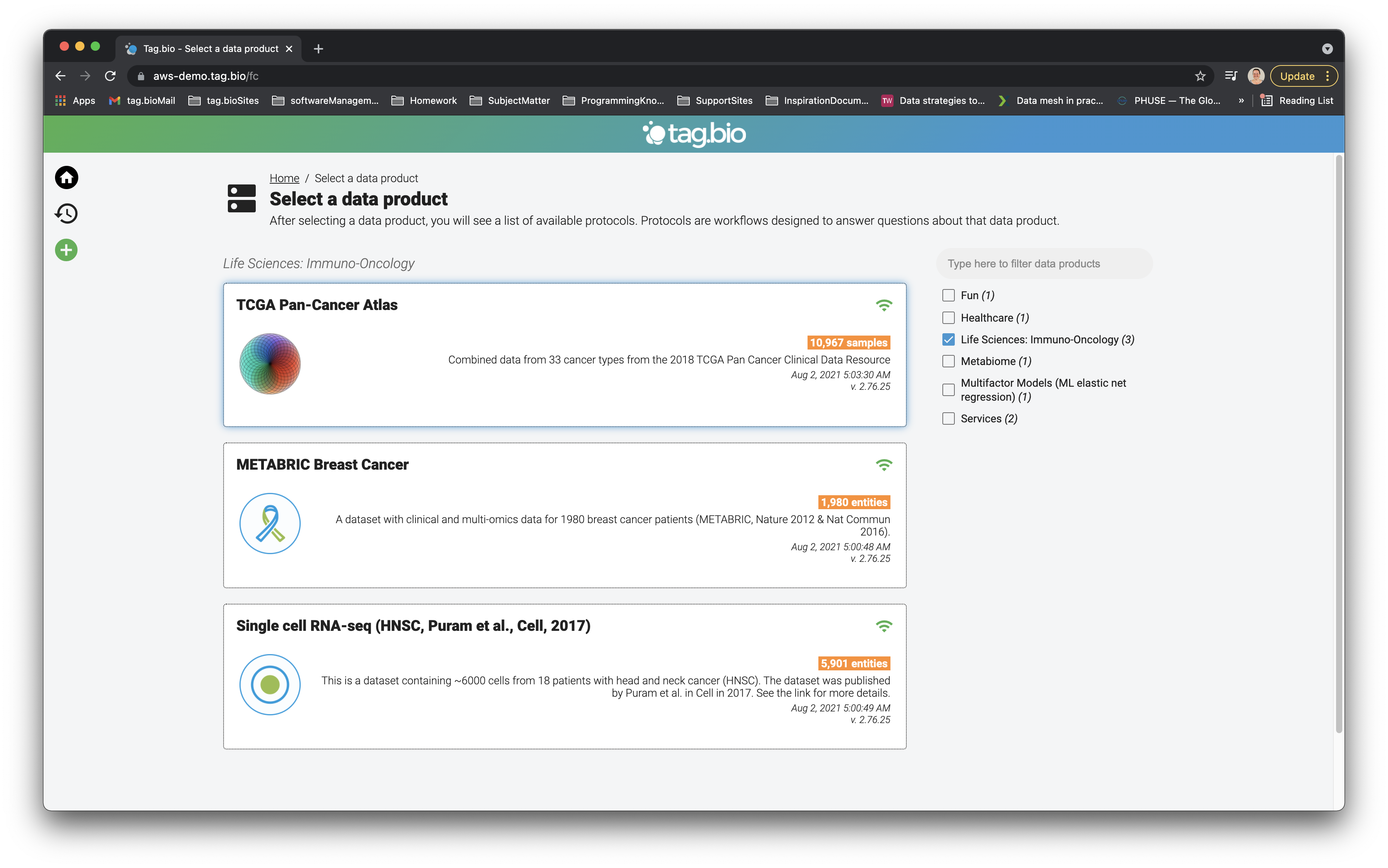
The data product has several different analysis protocols available. Hovering over the tile for each protocol will show a short description.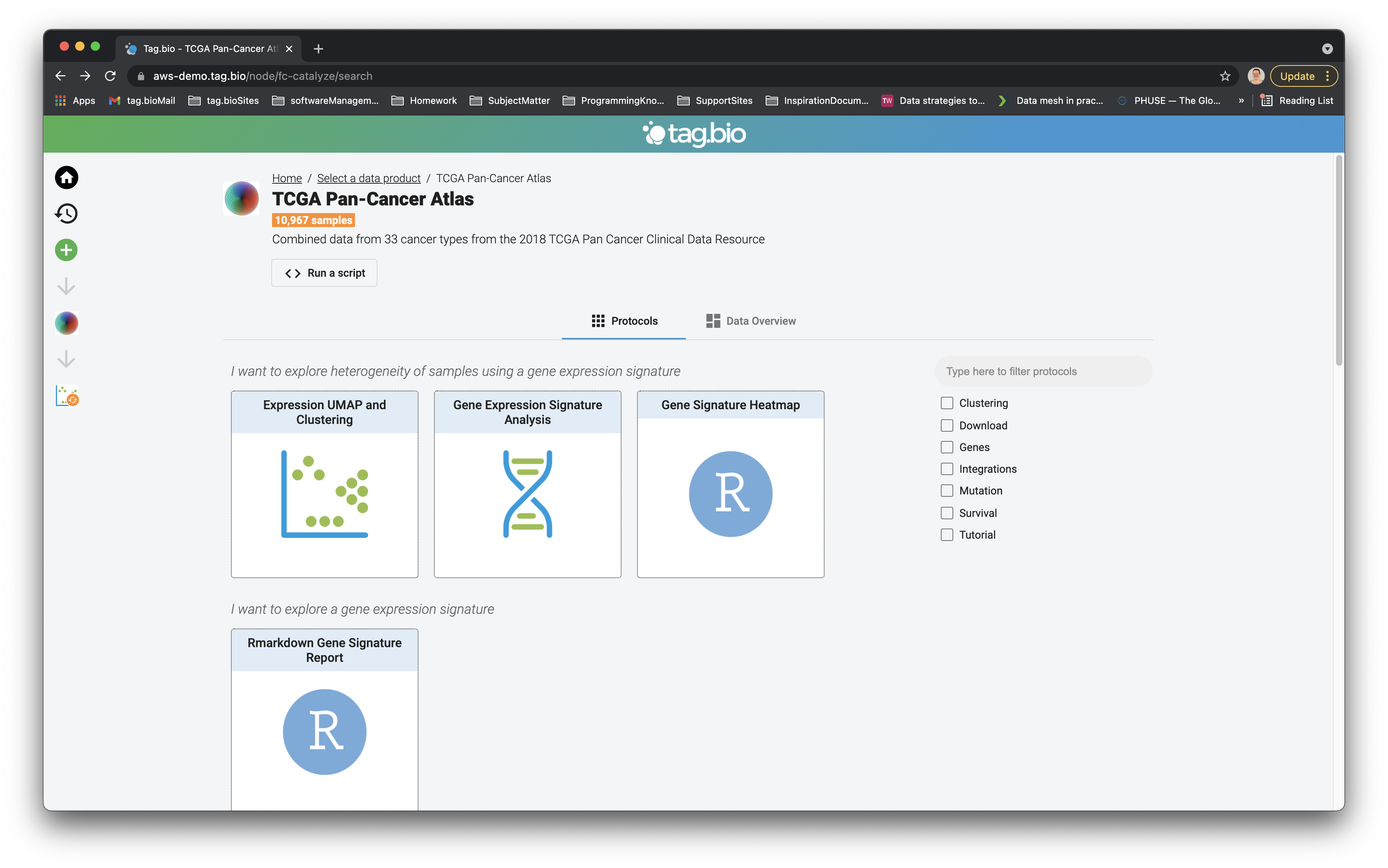
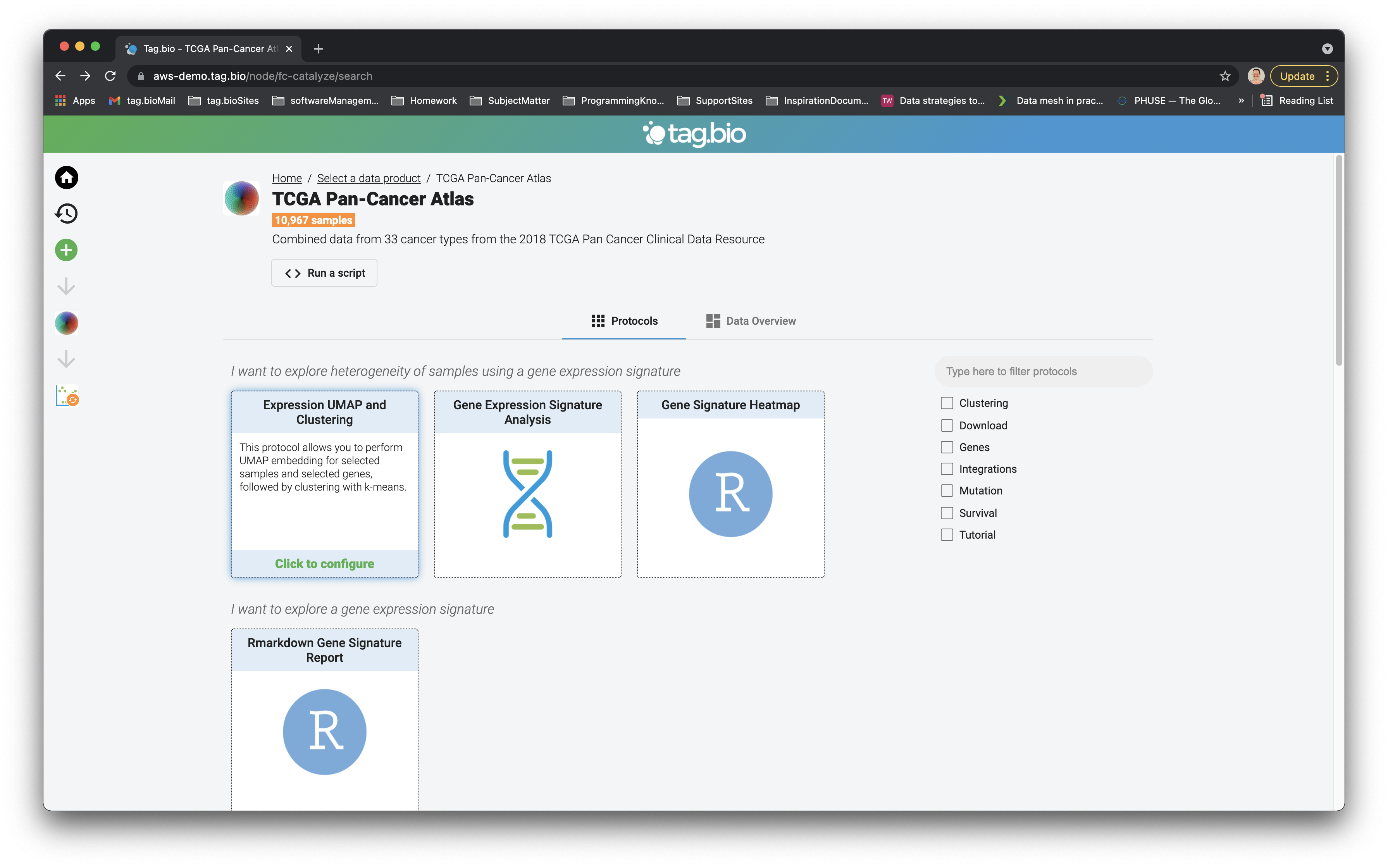
Inside the analysis protocol, there are a series of steps to proceed through. Each step has a selection of options available, and decisions marked in orange are required for successful analysis. The selections that have been made are visible on the right in the box labelled "Selected Parameters", and these can be reset as needed. The "Run Protocol" button at the bottom will be highlighted green when the required parameters have been input, and pushing it will start the Tag.bio analysis.
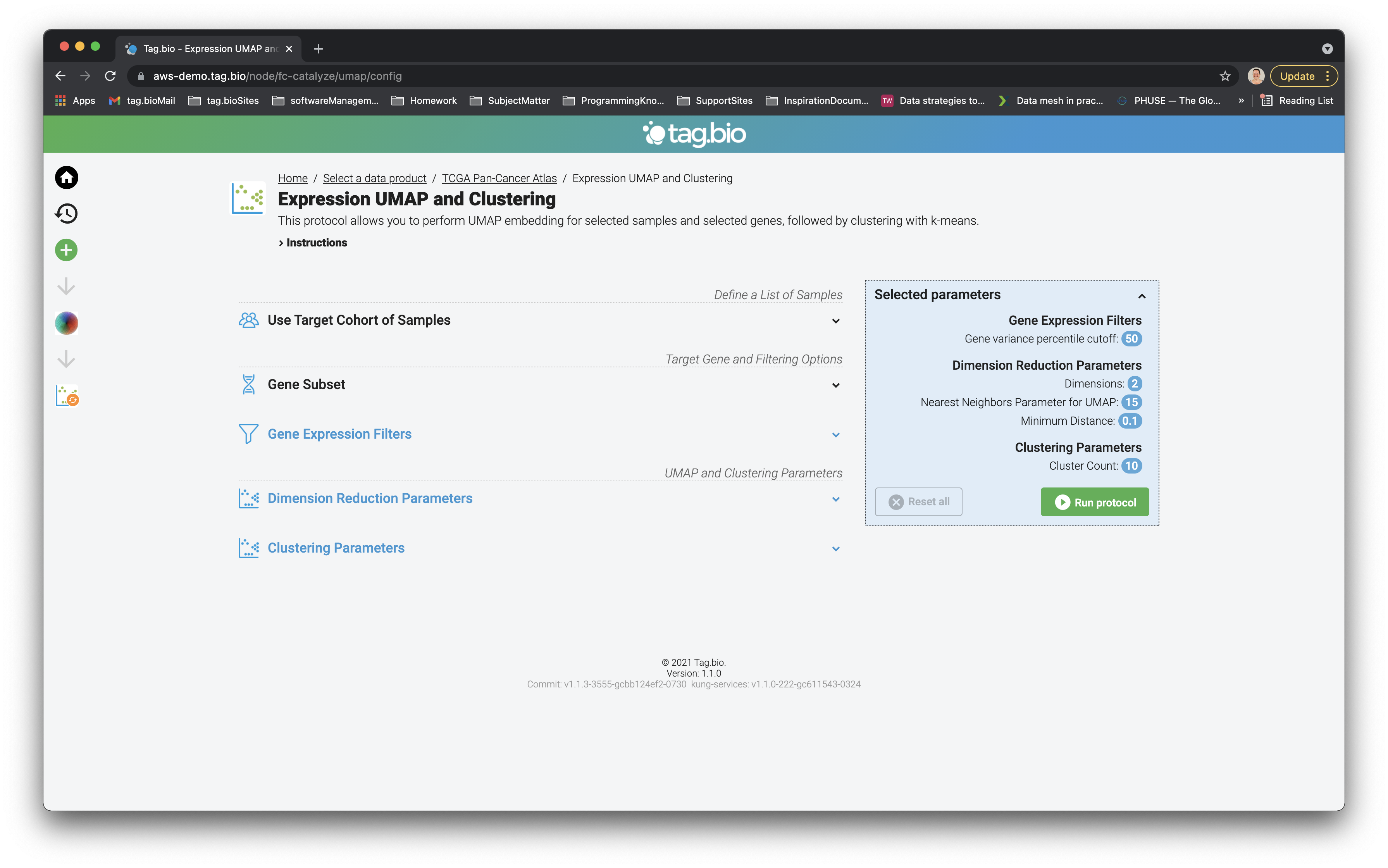
Most analyses start with cohort building. Each pull down menu contains a logical set of variables to use to filter samples into a cohort, with the resulting number of entities displayed in the green bar at the top of the panel of selection criteria. After the selections have been made, they are displayed in the right hand side box. When the cohort of interest has been built, it is saved using the green button at the bottom of the cohort builder tile.
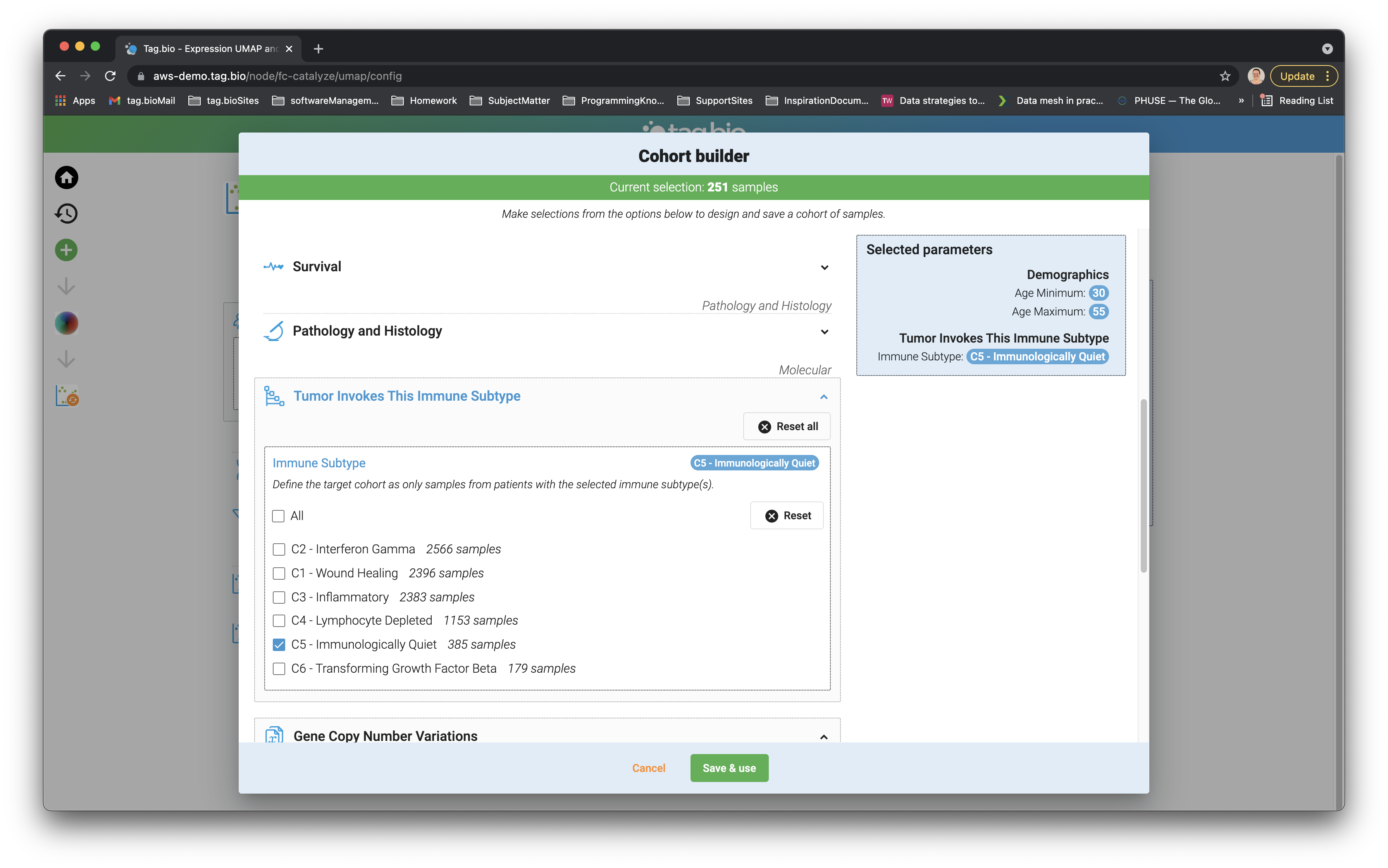
Create a useful name:
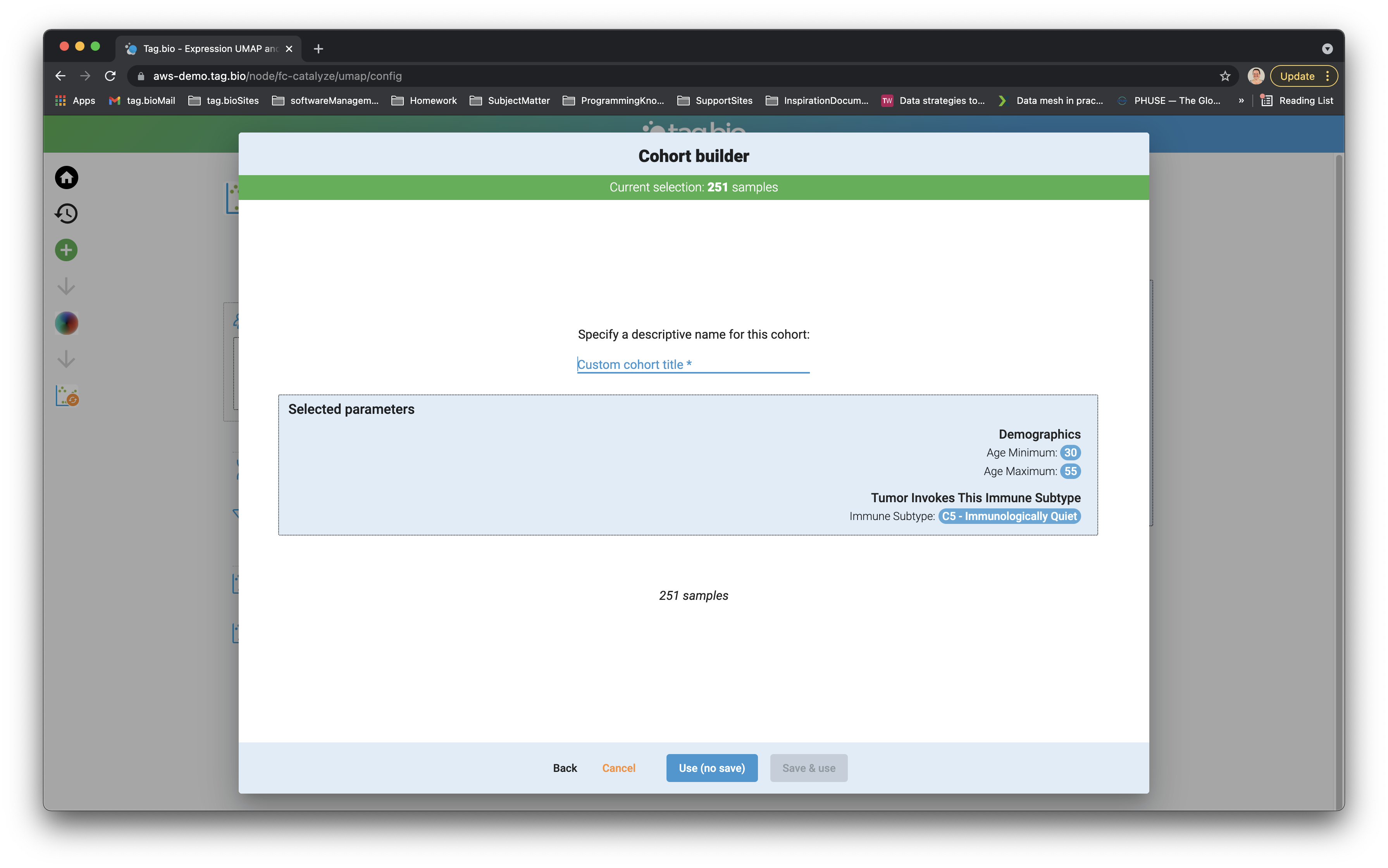
Save the cohort for analysis:
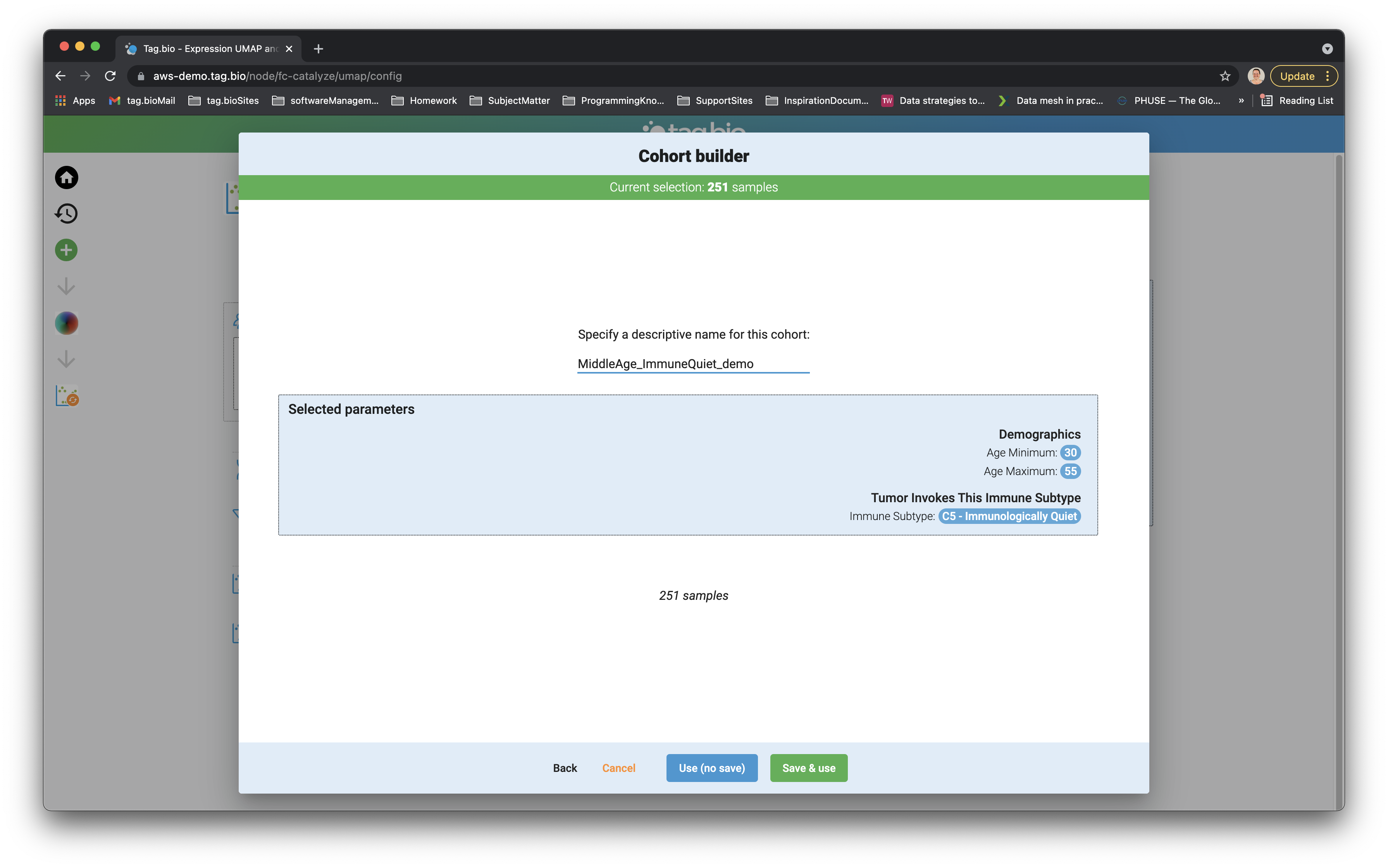
After the cohort for the selected analysis has been built, the parameters for the analysis can be selected and modified. Default cohort selection is all valid subjects.
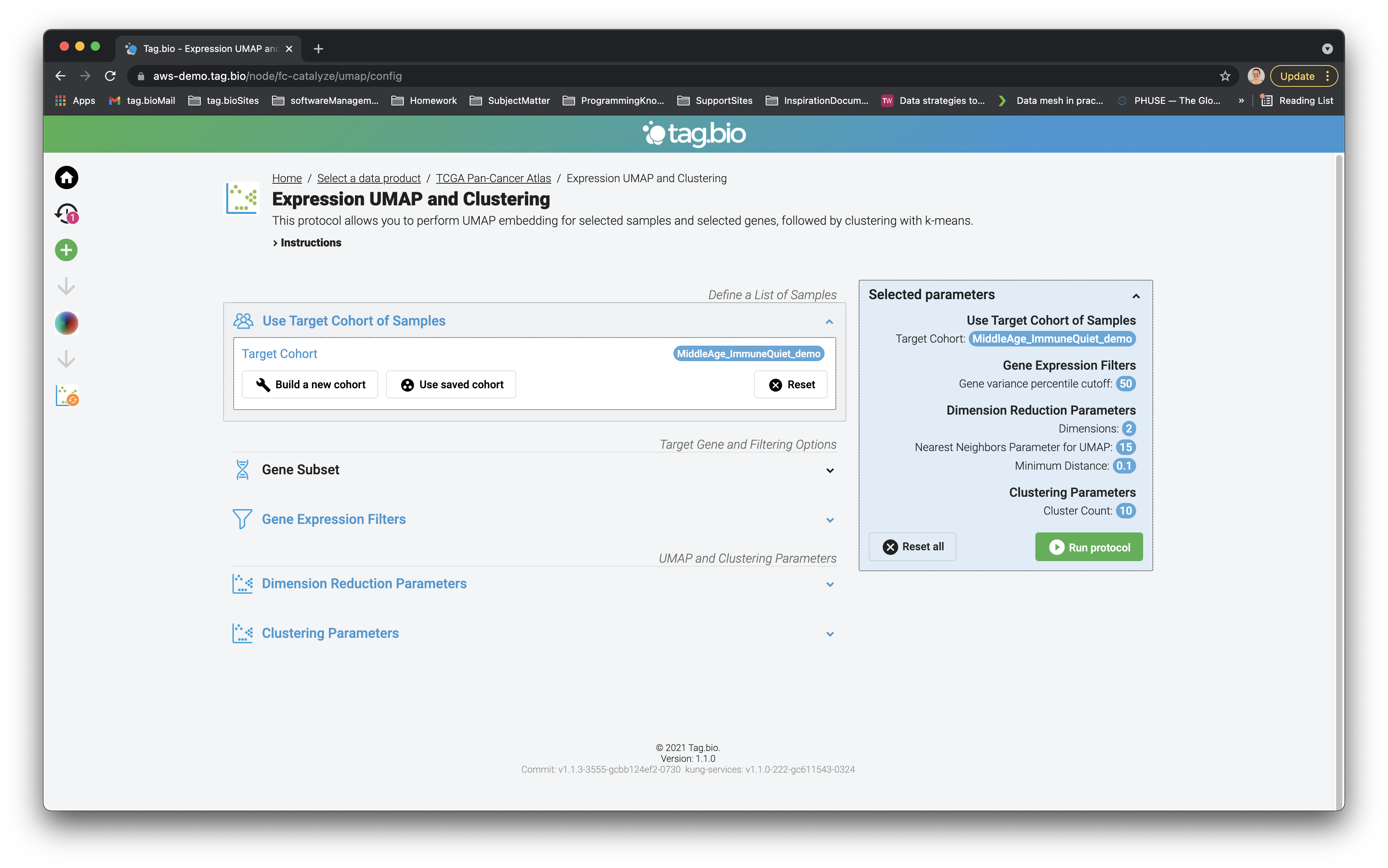
Parameters for analysis can be selected, and the entire analysis with parameters will be saved in the user history.
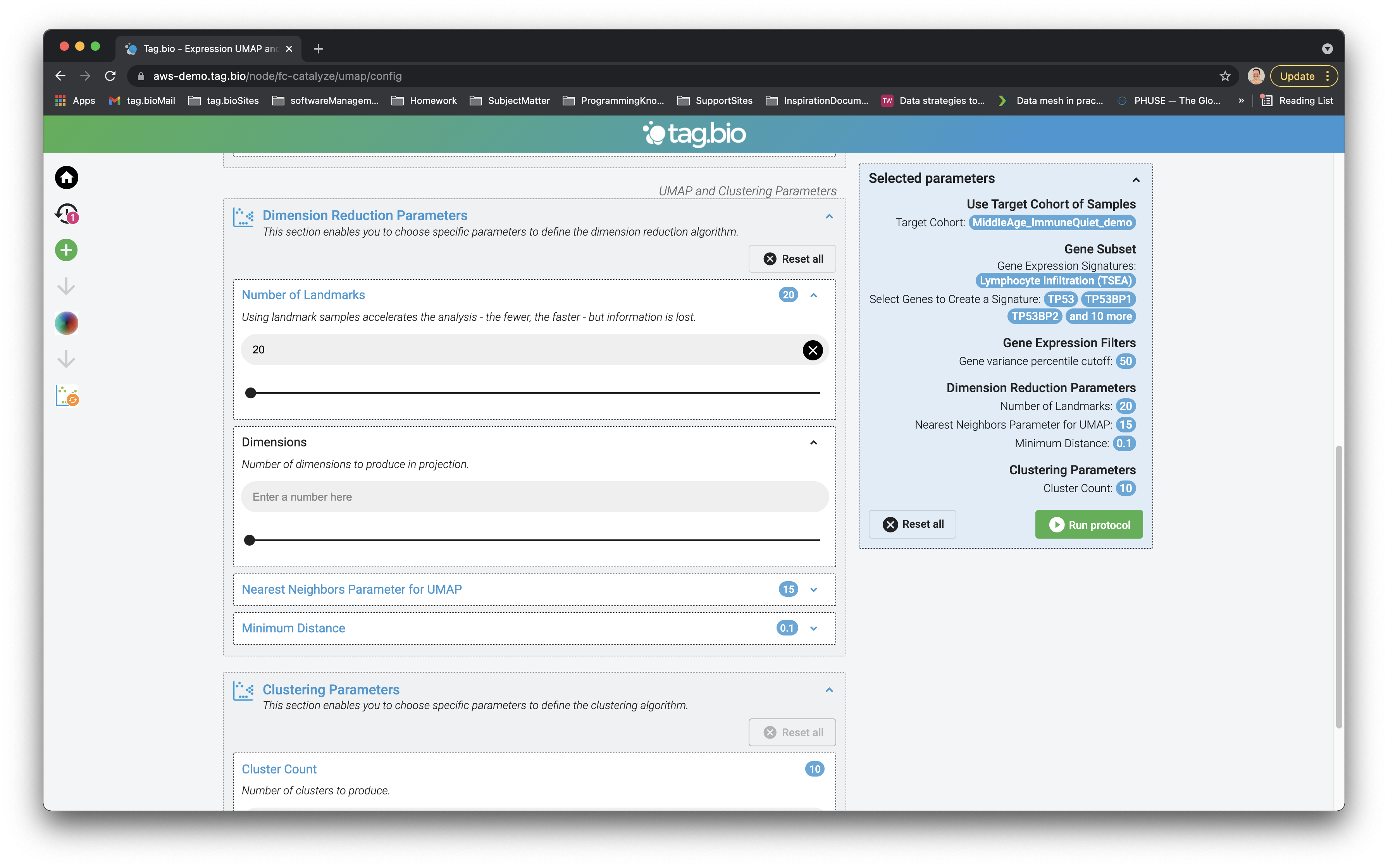
The parameters have been built so that the values available are rational, and any inputs are validated before proceeding.
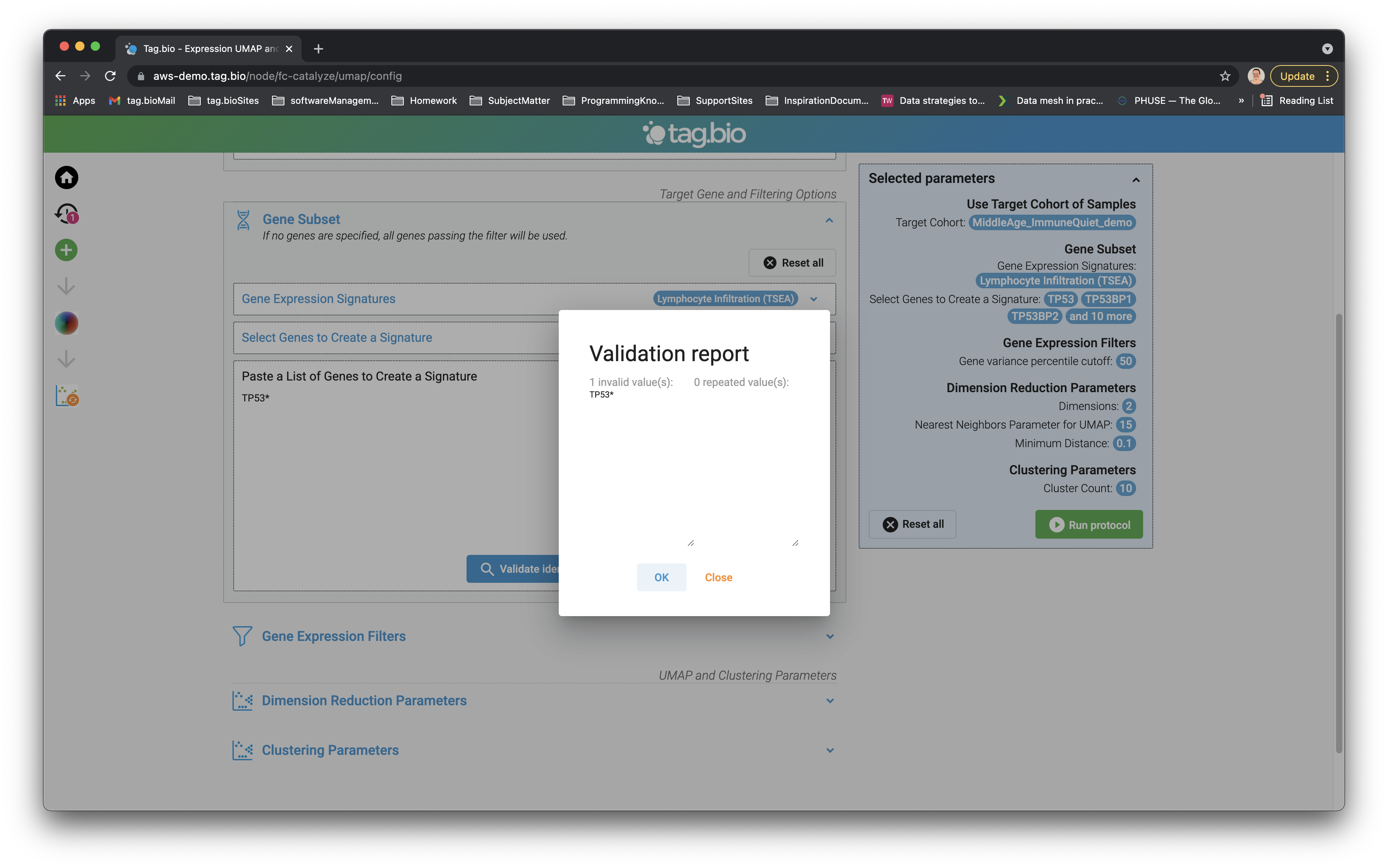
Once finished refining the analysis, click the "Run Protocol" button at the bottom of the "Selected Parameters" box on the right. The calculation takes a few moments, and there is a progress bar for users to see how quickly the computations are progressing.
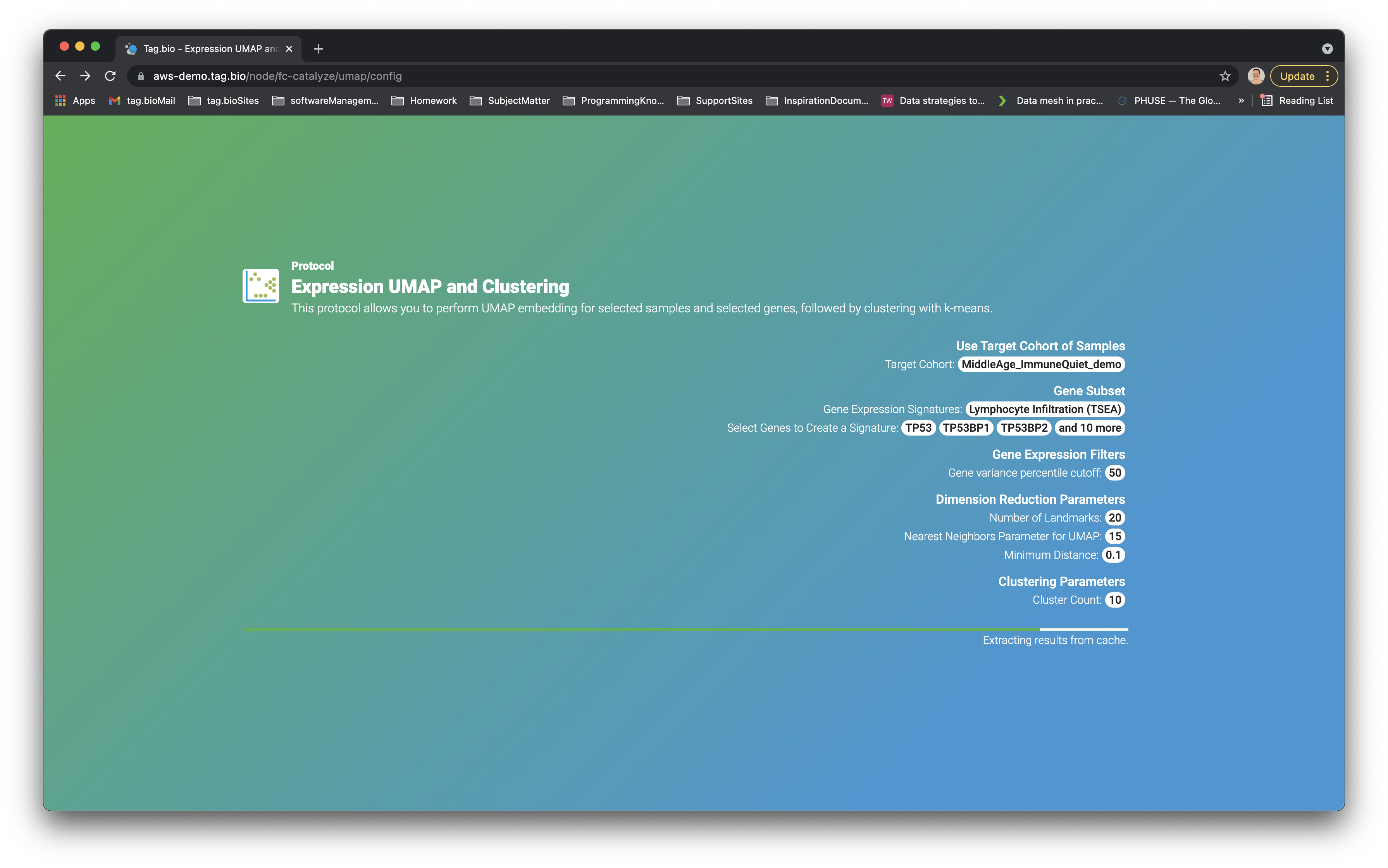
Explore your results!